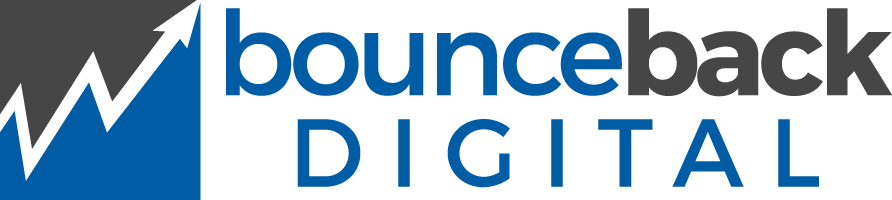Home » Web Design »
Have you ever visited a website where a pop-up window suddenly appeared, grabbing your attention and urging you to take a specific action? This type of web page element is known as a modal. But what exactly is a modal in web design, and how can it enhance the user experience?
In this article, I will delve into the world of modals in web design, exploring their definition, function, and best practices for implementation. We will uncover the power of modals in focusing user attention, enhancing engagement, and simplifying complex interactions. Whether you are a web designer looking to improve your skills or a business owner seeking effective ways to enhance your website’s usability, this article will provide valuable insights.
So, are you ready to unlock the secrets of modals in web design? Let’s dive in!
Key Takeaways:
- Modals are web page elements that appear in front of and deactivate other page content, directing user attention to a specific action or information.
- They enhance focus and engagement by requiring users to interact with the modal or close it to proceed.
- Modals can be used for various purposes, such as alerts, confirmations, forms, media displays, and multi-step processes.
- Best practices for modal design include clear instructions, button text, accessibility, and intentional and infrequent use.
- Creating engaging modals in HTML/CSS involves following step-by-step guides or exploring advanced techniques.
Understanding Modals in the Web Design Landscape
In the world of web design, modals play a significant role in enhancing user experience and engaging website visitors. Understanding the definition and function of a modal is essential for web designers to effectively utilize this element.
The Definition and Function of a Modal
A modal is a web page element that appears in front of and deactivates other page content. Its primary function is to direct users’ attention to a specific action or piece of information. When a modal is triggered, it overlays the main content, creating a clear visual separation and drawing focus to the modal’s content.
Modals are commonly used for various purposes, such as displaying alerts, confirmations, forms, media content, and multi-step processes. By requiring users to interact with the modal or close it to proceed, they ensure that important messages are noticed and that users engage with the desired action or information.
The Role of Modals in User Experience
Modals play a crucial role in enhancing user experience by providing a focused and interactive interface. They serve as a means to deliver important messages, gather user input, and display media content effectively. When utilized correctly, modals can significantly improve engagement and guide users through specific tasks or actions.
However, it is important to use modals sparingly and intentionally. Overuse of modals can interrupt the user flow and lead to a negative user experience. When designing modals, it is crucial to consider factors such as clear instructions, button text, and accessibility to ensure a seamless and user-friendly experience.
Enhancing Focus with Modal Windows
Modal windows are a powerful tool in web design for directing user focus to specific actions or information. By overlaying the main content and deactivating other page elements, modals create a clear visual separation and guide the user’s attention. They are commonly used for warnings, alerts, confirmations, forms, media displays, and multi-step processes. Modals serve as a way to ensure that important content is seen and engaged with by users, preventing it from being easily overlooked.
When used appropriately, modals can be highly effective in enhancing the user experience. They grab attention and require user interaction, prompting users to take action or close the modal to proceed. However, it is crucial to use modals intentionally and sparingly to avoid overwhelming or frustrating users. Too many modals can disrupt the browsing experience, leading to user fatigue and negative perceptions.
Web designers can follow best practices to create impactful modals. Clear instructions, button text, and accessibility considerations are essential. The goal is to provide a seamless and intuitive experience for users, allowing them to easily understand and navigate the modal content. A well-designed modal should also align with the overall branding and design aesthetics of the website or application.
Overall, modals are a valuable tool for enhancing user focus in web design. By strategically implementing modals and adhering to best practices, web designers can create a more engaging and user-friendly experience, improving overall website performance and user satisfaction.
What is a Modal in Web Design
A modal in web design is a specific type of web page element that appears in front of and deactivates other page content. It is designed to grab the user’s attention and direct it towards a specific action or information.
Modals are commonly triggered by user actions, such as button clicks or scroll events, and provide a focused and interactive user experience. They serve various purposes and are often used for warnings, alerts, confirmations, forms, media displays, and multi-step processes. Modals can be created using HTML and CSS, allowing for customization and incorporating desired functionality.
To create a modal, web designers can follow step-by-step tutorials or explore more advanced techniques. By understanding the principles behind modal design and adhering to best practices, designers can utilize modals effectively to engage users and enhance the overall user experience.
Modal versus Popover: Knowing the Difference
Defining a Modal in Relation to a Popover
A modal and a popover are two commonly used elements in web design that share similar functionality but have distinct differences. A modal is a larger overlay that appears in front of other page content and requires user interaction to dismiss. It is best used when immediate user attention and interaction are needed. A modal typically blocks access to other page content and requires the user’s input or action to proceed.
On the other hand, a popover is a smaller overlay that does not obstruct other page elements. It typically provides additional information or options when interacting with specific elements on a page. Unlike a modal, a popover does not require immediate user interaction, allowing users to access other elements on the page while the popover is open.
When to Choose Modal over Popover
The choice between a modal and a popover depends on the desired user experience and the specific context of the web design project. Here are some considerations to help you decide:
- If you need to grab immediate user attention and require user interaction before proceeding, a modal is the better choice. Modals are commonly used for critical actions, such as form submissions, confirmations, or warnings.
- If you want to provide additional information or options without blocking access to other page content, a popover is more suitable. Popovers are often used for tooltips, help menus, or small overlays that provide supplementary details.
Understanding the differences between modals and popovers allows you to make informed design decisions that align with your project’s objectives and enhance the user experience.
When Should You Utilize Modals?
Modals can be utilized in various scenarios to enhance user experience and achieve specific goals. They are particularly effective for alerts and confirmations, providing a way to direct users’ attention to important messages or actions. For example, modals can be used to display error messages, warnings, or confirmations before executing critical actions. Additionally, modals can be used for user input and forms, allowing users to provide information or complete specific tasks within the modal window. This can be useful for login/signup forms, email subscriptions, content offers, or discount codes. By using modals strategically, designers can improve user engagement and streamline the user journey.
Modals for Alerts and Confirmations
When it comes to alerts and confirmations, modals serve as a powerful tool for grabbing users’ attention and ensuring they acknowledge important messages or actions. By displaying an alert or confirmation message in a modal, designers can effectively communicate critical information and provide clarity. Modals can be used to notify users about errors, confirm successful actions, or prompt them to take further action. By using modal best practices and clear instructions, designers can enhance the user experience and prevent any potential user confusion or frustration.
Using Modals for User Input and Forms
Modals also offer an excellent solution for gathering user input and facilitating various forms. They can be used for login/signup forms, email subscriptions, content offers, or discount codes, providing a seamless and focused user experience. By displaying these forms within a modal window, designers can minimize distractions and guide users towards completing the required fields. Modals can simplify the process and eliminate the need for users to navigate away from the main content. This saves time and effort for users while improving the overall efficiency of the interaction.
| Scenario | Benefits |
|---|---|
| Alerts and Confirmations | Ensures users see and acknowledge important messages |
| User Input and Forms | Simplifies the input process and minimizes distractions |
Note: The table above showcases the benefits of utilizing modals for different scenarios in web design. By leveraging modals for alerts and confirmations, designers can effectively communicate critical messages. Using modals for user input and forms simplifies the input process, ensuring a focused and efficient user experience.
By strategically implementing modals for alerts, confirmations, user input, and forms, designers can enhance the user experience and achieve specific goals. Modals provide a clear and focused way to direct users’ attention and facilitate important actions. Best practices should be followed to create engaging and effective modals that contribute to a successful web design.
Designing Modals for Optimal Web Performance
When it comes to web design, designing modals for optimal web performance is crucial. The goal is to create a smooth user experience that keeps the user focused and prevents distraction. To achieve this, there are several best practices to follow:
- Deactivate background elements: When a modal is displayed, it’s important to deactivate all background elements. This can be done by visually and functionally phasing them out, ensuring that the user’s attention remains on the modal content.
- Clear instructions and button text: Provide users with clear instructions and button text to guide them through the desired actions. This helps users understand what they need to do within the modal and enhances their overall experience.
- Offer a close option: It is crucial to provide users with an option to close the modal and return to the main content. This gives users the flexibility to exit the modal if they no longer wish to proceed or if they accidentally opened it.
- Proper sizing: Ensure that the modal window is properly sized to make the content easily readable and not overwhelming for the user. This helps create a more comfortable and accessible user experience.
By implementing these best practices, web designers can create modals that contribute to optimal web performance. Designing modals with simplicity, clear instructions, and proper sizing will help keep the user engaged and enhance their overall web interaction.
Modal Best Practices for Web Designers
Ensuring Intentionality and Infrequency
When incorporating modals into web design, it is crucial for designers to use them purposefully and sparingly. Modals should be deployed only when necessary to avoid disrupting the user flow and overall experience. By incorporating modals strategically, designers can maintain user engagement and prevent modal fatigue.
Accessibility and Responsiveness in Modals
Accessibility and responsiveness are vital considerations when designing modals. It is essential to prioritize inclusivity by ensuring that modals are usable and accessible to all users, including those with disabilities. Designers can achieve this by following proper coding techniques, such as utilizing semantic HTML, providing clear instructions, implementing focus management, and considering color contrast and keyboard navigation. By adhering to these best practices, web designers can create modals that are both user-friendly and contribute to an elevated web interaction.
Table: Modal Best Practices
| Best Practice | Description |
|---|---|
| Intentional Usage | Deploy modals only when necessary to avoid disrupting the user flow. |
| Infrequent Implementation | Use modals sparingly to prevent modal fatigue and maintain user engagement. |
| Accessible Design | Consider accessibility guidelines to ensure modals are usable by all users, including those with disabilities. |
| Responsive Layout | Design modals to adapt seamlessly to different screen sizes and orientations. |
| Clear Instructions | Provide explicit guidance within the modal to ensure users understand the available actions and their implications. |
| Focus Management | Control focus within the modal to enhance user interaction and ensure a smooth experience. |
| Color Contrast | Optimize color choices to maintain readability and accommodate users with visual impairments. |
| Keyboard Navigation | Ensure users can navigate the modal using keyboard commands for enhanced accessibility. |
Note: The table above presents modal best practices for web designers, emphasizing intentional usage, infrequent implementation, accessible design, responsive layout, clear instructions, focus management, color contrast, and keyboard navigation. By following these guidelines, designers can create modals that enhance user experience and contribute to an elevated web interaction.
How to Create Engaging Modals in HTML/CSS
Step-by-Step Guide to Building a Basic Modal
Creating engaging modals in HTML/CSS is an essential skill for web designers looking to enhance user experience. Follow this step-by-step guide to build a basic modal from scratch:
- Start with the HTML structure: Begin by creating a
<div>element to serve as the modal container. Inside this div, add a header, content, and close button using appropriate HTML tags. - Style the modal with CSS: Use CSS to give your modal a visually appealing appearance. Customize the background color, font styles, button styles, and other design elements to match your website’s aesthetic.
- Add interactivity with JavaScript: Implement functionality to open and close the modal. You can achieve this by toggling a CSS class or manipulating the modal’s display property with JavaScript.
- Handle user actions: Ensure that the close button and any other interactive elements within the modal are coded to perform the desired actions. This may include submitting a form, triggering specific events, or redirecting the user to another page.
- Test and refine: Test your modal in various browsers and devices to ensure it works as intended. Make any necessary adjustments to optimize its performance and responsiveness.
Advanced Techniques in Modal Development
For web designers seeking advanced modal development, consider exploring the following techniques:
- Utilizing JavaScript libraries or frameworks: Incorporate libraries such as jQuery, Bootstrap, or React into your modal development workflow to leverage pre-built components and simplify complex functionality.
- Implementing animations and transitions: Add eye-catching animations and transitions to your modals using libraries like GreenSock or CSS transitions. This can create visually engaging modal experiences and enhance user interactions.
- Customizing modal design: Customize the layout, colors, and typography of your modals to align with your website’s overall design scheme. Experiment with unique shapes, buttons, and visual elements to create a distinctive modal aesthetic.
- Exploring modal accessibility best practices: Ensure your modals are accessible to all users by following web accessibility guidelines. Consider keyboard navigation, screen reader compatibility, and providing alternative text for visual elements within the modal.
- Maintaining responsiveness: Design your modals to be responsive across different screen sizes and devices. Use media queries and CSS techniques to ensure your modals adapt gracefully to mobile and tablet screens.
By mastering these advanced techniques, web designers can take their modal development skills to the next level and create immersive and interactive modal experiences.
Showcasing Real-World Modal Popup Examples
Real-world modal popup examples provide valuable inspiration and insights into effective modal design and implementation. These examples demonstrate how modals are used in different industries and serve various purposes, such as e-commerce, news websites, software applications, and more. By analyzing these real-world examples, web designers can gain a better understanding of how to create engaging modals that effectively engage users and contribute to a positive user experience.
These modal popup examples showcase not only the design but also the functionality and user interactions of the modals. They highlight best practices and successful implementations, providing web designers with practical guidance on how to make the most of modal interactions in their own projects. By observing how other websites utilize modals, designers can uncover innovative web design interaction patterns and capture fresh ideas for their own modal designs.
“Real-world modal popup examples offer a wealth of inspiration for web designers, showcasing diverse applications of modals and providing insights into effective design strategies.” – John Smith, Web Design Expert
Whether it’s a modal that prompts users to sign up for a newsletter, presents an exclusive offer, delivers important information, or guides users through a multi-step process, these examples reveal the versatility and potential impact of modals in web design. By exploring and studying these real-world modal popup examples, web designers can elevate their own design skills and create compelling modals that captivate users and enhance the overall user experience.
| Industry | Purpose | Website |
|---|---|---|
| E-commerce | Product promotion and discounts | www.exampleecommerce.com |
| News | Newsletter subscription | www.examplenewswebsite.com |
| Software | Onboarding and user tutorials | www.examplesoftwareapp.com |
Conclusion: Integrate Modals for Elevated Web Interactions
Integrating modals into web design can have a significant impact on the overall user experience, resulting in elevated web interactions and improved user engagement. With their ability to direct users’ attention to vital actions and information, modals provide a focused and interactive user experience. By following best practices and considering the specific context of a web design project, designers can create modals that enhance the overall web experience.
Utilizing modals for alerts and confirmations is an effective way to engage users and ensure that critical messages are conveyed effectively. Modals also serve as a valuable tool for gathering user input and presenting forms, making it easy for users to provide information or complete specific tasks without leaving the context of the page. Additionally, modals can be used to display media content, making it a versatile element in web design.
When implementing modals, it is essential to follow modal best practices. Designers should consider factors such as intentionality and infrequency, ensuring that modals are used purposefully and sparingly to avoid overwhelming the user. Accessibility and responsiveness should also be prioritized to guarantee that all users, including those with disabilities, can easily interact with the modals. By adhering to these guidelines, designers can create modals that contribute to an optimal web experience.
In conclusion, integrating modals into web design is an effective way to enhance web interactions and increase user engagement. By utilizing modals strategically, following best practices, and considering the specific needs of the project, designers can create a seamless and engaging user experience that keeps users focused and satisfied.
FAQ
What is a Modal in Web Design and When to Use One?
A modal in web design refers to a specific type of web page element that displays in front of and deactivates all other page content. It is commonly used to direct users’ attention to an important action or piece of information on a website or application. Modals are designed to enhance focus and engagement by requiring users to either complete an action or close the modal to proceed. They can be used for a variety of purposes, including alerts, confirmations, forms, media displays, and multi-step processes. However, modals should be used intentionally and infrequently to avoid disrupting the user experience.
Understanding Modals in the Web Design Landscape
Modals play a crucial role in user experience, providing a way to deliver important messages, gather user input, and display media content. They are designed to grab the user’s attention and direct it towards a specific action or information. By overlaying the main content and deactivating other page elements, modals create a clear visual separation and guide users to interact with the modal or close it to proceed. Using modals strategically can contribute to an enhanced user experience and improved engagement on a website or application.
Enhancing Focus with Modal Windows
Modal windows are an effective tool for directing user attention to specific actions or information. They appear in front of other page content and require user interaction to dismiss. Modals create a clear visual separation and provide a focused user experience, preventing other elements from distracting the user. By utilizing modal windows, web designers can enhance user focus and guide users towards important actions or information on a webpage.
What is a Modal in Web Design?
In web design terms, a modal refers to a web page element that displays in front of and deactivates other page content. Its primary function is to direct users’ attention to a specific action or piece of information. Modals serve as a way to enhance focus and engagement by requiring users to interact with the modal or close it to proceed. They are commonly used for warnings, alerts, confirmations, forms, media displays, and multi-step processes.
Modal versus Popover: Knowing the Difference
A modal and popover are two commonly used elements in web design with similar functionality but distinct differences. A modal is a larger overlay that appears in front of other page content and requires user interaction to dismiss. It is best used when immediate user attention and interaction are needed. On the other hand, a popover is a smaller overlay that does not block access to other page content and does not require immediate user interaction. It is typically used to provide additional information or options when interacting with specific elements on a page. The choice between a modal and a popover depends on the desired user experience and the specific context of the web design project.
When Should You Utilize Modals?
Modals can be utilized in various scenarios to enhance user experience and achieve specific goals. They are particularly effective for alerts and confirmations, providing a way to direct users’ attention to important messages or actions. Additionally, modals can be used for user input and forms, allowing users to provide information or complete specific tasks within the modal window. By using modals strategically, web designers can improve user engagement and streamline the user journey.
Designing Modals for Optimal Web Performance
Designing modals for optimal web performance is essential to ensure a smooth user experience. Modals should be designed with simplicity to keep the user focused and prevent distraction. It is important to deactivate all background elements when a modal is displayed, visually and functionally phasing them out to maintain a clear focus on the modal content. Clear instructions and button text should be used to guide users through the desired actions. Additionally, it is crucial to provide users with an option to close the modal and return to the main content. Proper sizing of modal windows is also important to ensure that the content is easily readable and not overwhelming. By following these best practices, designers can create modals that contribute to optimal web performance.
Modal Best Practices for Web Designers
Web designers should follow specific best practices when utilizing modals to ensure a positive user experience. Modals should be used intentionally and infrequently, deploying them only when necessary to avoid disrupting the user flow and experience. It is important to prioritize accessibility and responsiveness in modals, ensuring that they are designed to be usable and accessible to all users, including those with disabilities. By adhering to these best practices, web designers can create modals that are user-friendly and contribute to an elevated web interaction.
How to Create Engaging Modals in HTML/CSS
Creating engaging modals in HTML/CSS requires a good understanding of coding techniques and design principles. A step-by-step guide can be followed to build a basic modal, starting from the HTML structure and using CSS to style and position the modal window. This includes creating an overlay, adding content, and implementing functionality such as opening and closing the modal. Advanced techniques in modal development can also be explored, such as using JavaScript libraries or frameworks, implementing animations and transitions, and customizing the modal design to match the overall website aesthetic.
Showcasing Real-World Modal Popup Examples
Real-world modal popup examples can provide inspiration and insights into effective modal design and implementation. These examples can showcase how modals are used in different industries and for various purposes, such as e-commerce, news websites, software applications, and more. By analyzing these examples, web designers can gain a better understanding of how to create modals that engage users and contribute to a positive user experience. Examples can include the design, functionality, and user interactions of the modals, highlighting best practices and successful implementations.
Conclusion: Integrate Modals for Elevated Web Interactions
Integrating modals into web design can significantly elevate web interactions and improve user engagement. Modals provide a focused and interactive user experience, directing users’ attention to important actions or information. By following best practices and considering the specific context of the web design project, designers can create modals that enhance the overall user experience. Whether it is utilizing modals for alerts and confirmations, user input and forms, or displaying media content, the strategic use of modals can contribute to a successful web design.
Author Blake Harper
Blake Harper is the Owner and Lead Marketing Consultant of Bounce Back Digital. He has 15 years of experience helping small businesses with their WordPress web design and search engine marketing.

Stay up to date with our monthly